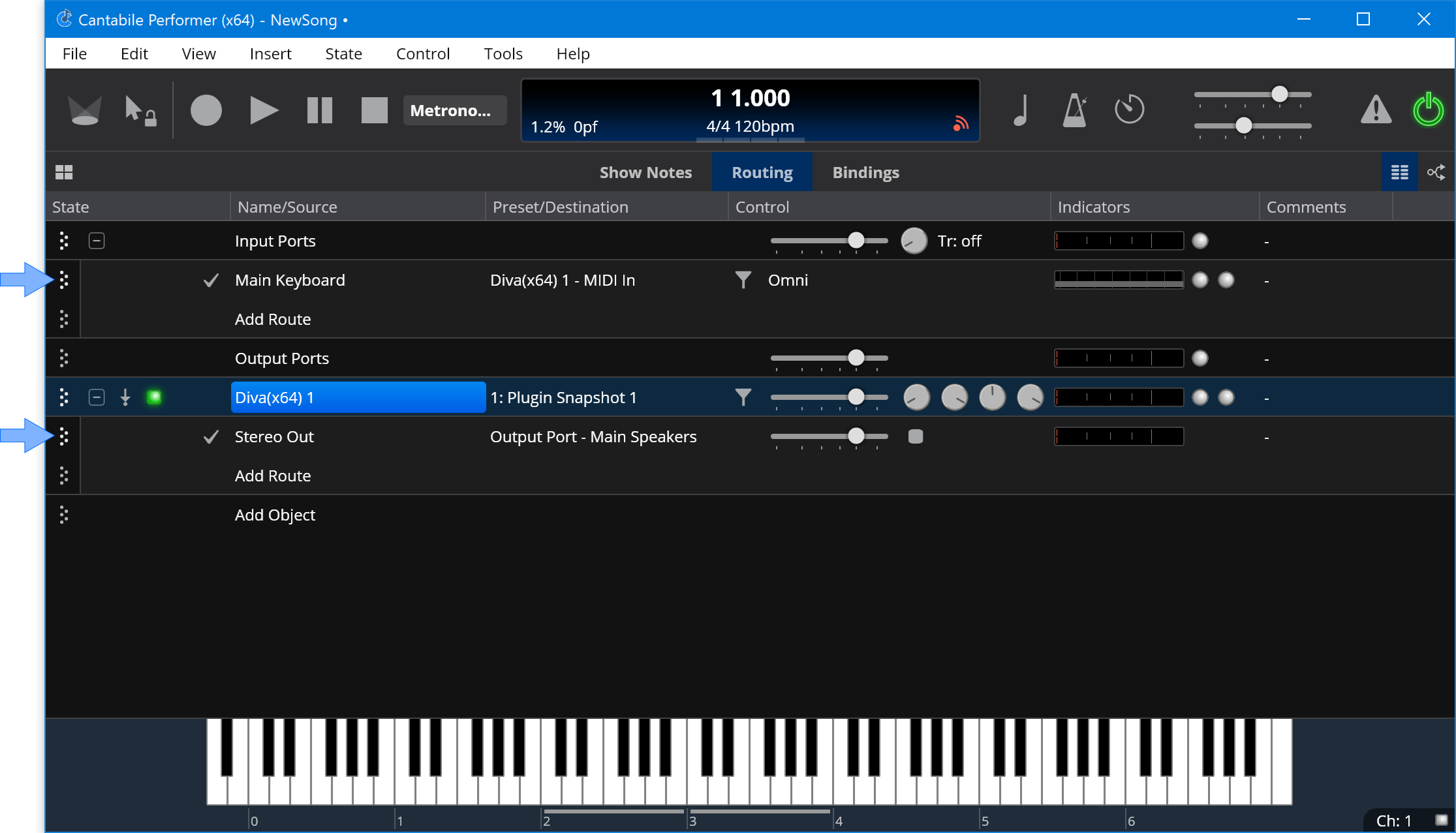Understanding Ports and Routes
Ports and routes are fundamental concepts in Cantabile that are used to connect objects together.
- Ports are connection points on an object. eg: an input port on a plugin, and output port to a sound card, an input port from a MIDI device etc...
- Routes represent the connections between ports. eg: a MIDI route from your keyboard input port to an input port on a plugin, or an audio route from an effect to your sound card.
A ports is either an input port or an output port and a route always connect an output port to an input port. A port can accept multiple route connections eg: connecting two MIDI Keyboard ports to one plugin, or connecting the audio output of a plugin to two sets of output speakers.
It's convenient to this of a port as socket and a route as a cable.
Editing Routes
Cantabile's main Routing panel displays a list of objects (Input Ports, Plugins, Media Players, etc...) and each object is expandable to show the set of routes connecting the object to other objects.
The following example shows an Diva plugin with one route from its "Stereo Out" port connected to the "Main Speakers" output port.

- To create additional routes from an object, click the Add Route button.
- To edit an existing route click in the Source and Destination columns to change the connections
- To delete a route, select it and press the Delete key.
- To collapse an object to hide it's routes by clicking the downwards pointing triangle arrow at the far left of the plugin slot.
You can also use Routing Diagrams to more visually configure objects and routes. See Routing Diagrams.
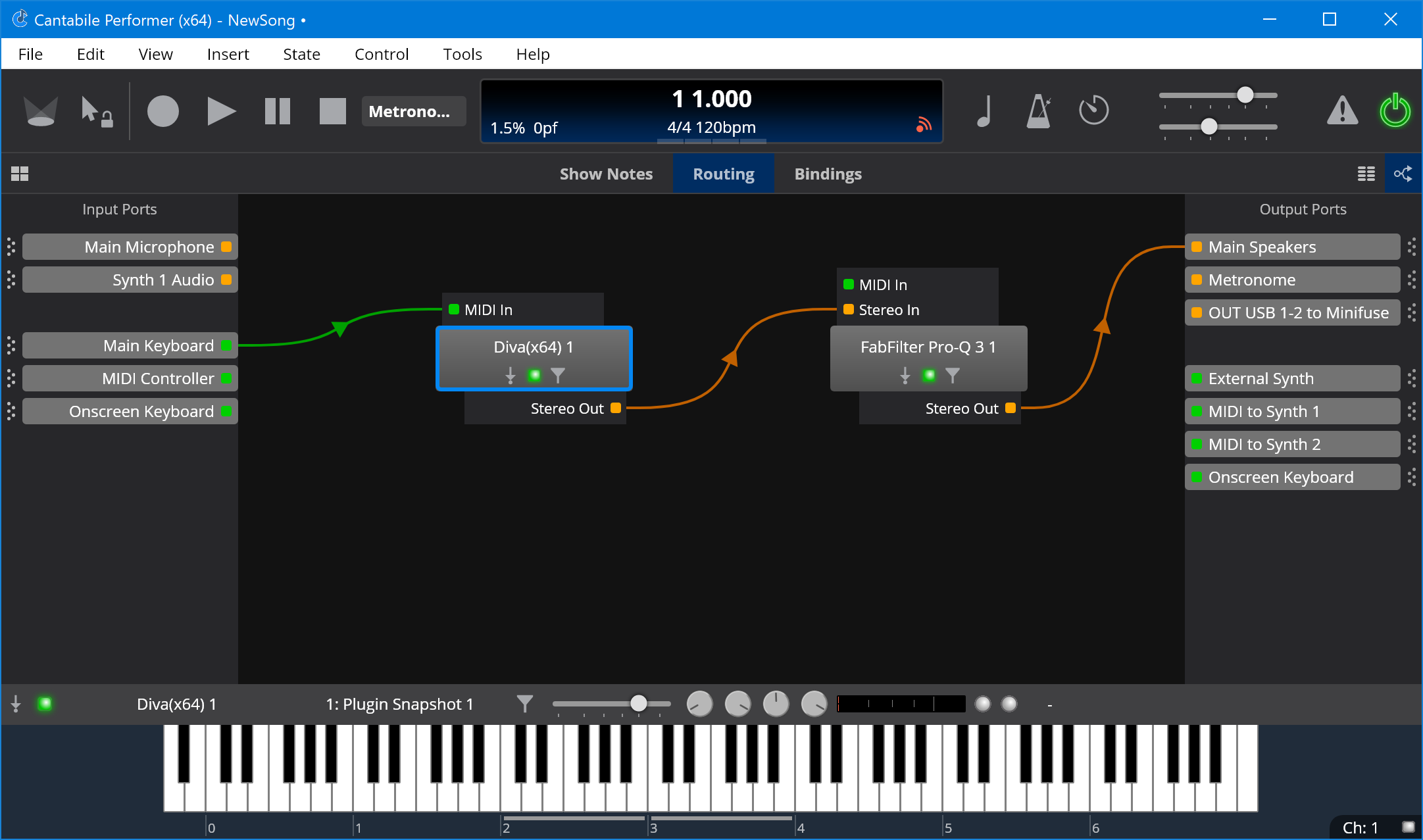
Example
The following screen shot shows two routes:
- a MIDI route from the Main Keyboard to the Diva plugin and
- an audio route from Diva to the Main Speakers