Installing Cantabile
To install Cantabile just run the installer - there are no options.
The only pre-requisites are a compatible operating system.
Cantabile 4 (4300 and later):
- Windows 10 (Anniversary Update) or Windows 11 x64 (32-bit Windows no longer supported)
- Microsoft .NET 8.0.14
- Sound card with compatible ASIO driver or WASAPI drivers
Cantabile 4 (4150 and later):
- Windows 7 (SP1), Windows 8.1, Windows 10 (Anniversary Update) or Windows 11
- Microsoft .NET 6.0.24
- Sound card with compatible ASIO driver or WASAPI drivers
Cantabile 4 (before build 4150):
- Windows 7 (SP1), Windows 8.1, Windows 10 (Anniversary Update) or Windows 11
- Microsoft .NET 5.0.8
- Sound card with compatible ASIO driver or WASAPI drivers
Cantabile 3 (3500 Series):
- Windows 7 (SP1), Windows 8.1, Windows 10 (Anniversary Update) or Windows 11
- Microsoft .NET Framework 4.7.1
- Sound card with compatible ASIO driver or WASAPI drivers
Cantabile 3 (3200 Series):
- Windows XP SP3 or later
- Microsoft .NET Framework 4.0
- Recommended: Windows 7 or later
- Sound card with compatible ASIO driver or WASAPI drivers
For a complete walkthrough of installing and configuration Cantabile, see this video.
Updating to New Builds
To update to a newer build of Cantabile you don't need to uninstall the previously installed version - just run the new build's installer and everything will be taken care of automatically.
In general older builds of Cantabile will load files saved by newer builds however settings related to new features obviously won't be used by the older build.
There are a few exceptions to this and to be absolutely sure your current files will load in older builds it's a good idea to make backup copies of those files before installing the new build. If this is really important Cantabile will display a warning the first time the new build is run.
Reverting to Older Builds
In most instances you can revert to an earlier build of Cantabile by running the installation program for the earlier build.
The one exception to this is when reverting from build 3694 (and later) to build 3693 (and earlier) - in this case you should uninstall Cantabile using Windows Add/Remove Programs before installing the older build.
The reason for this is build 3694 and later include additional configuration files that prevent the earlier builds from running. These files need to be removed for the earlier build to work correctly. Uninstalling Cantabile removes these files to create a clean directory before installing the older build.
Alternatively, if you're technically minded you can go to the Cantabile installation folder and manually remove any files matching *.exe.config.
Manually Installing Cantabile
If you want more control over the installation, you can use the portable .zip packages to manually install Cantabile. These files are available on the Release Notes (v3 v4) page and contain a readme file with additional instructions and notes on their usage.
Manually Installing .NET (Cantabile v4 since 4300)
From build 4300 onwards, Cantabile 4 requires .NET 8.0. Normally the installer will detect if the required version is already installed and if not will automatically download and install it for you. If the machine you're installing on doesn't have an internet connection this will fail and you'll need to install it manually yourself.
If you let the Cantabile installer download and install .NET, please be patient - it's takes a few minutes to install.
To manually install .NET 8 you need to install both the x64 versions found under the ".NET Desktop Runtime 8.0.x" heading on this page: Microsoft .NET 6.0.
Alternatively, here are direct links to a recent version of the installers:
Manually Installing .NET (Cantabile v4 since 4150)
From build 4150 onwards, Cantabile 4 requires .NET 6.0. Normally the installer will detect if the required version is already installed and if not will automatically download and install it for you. If the machine you're installing on doesn't have an internet connection this will fail and you'll need to install it manually yourself.
If you let the Cantabile installer download and install .NET, please be patient - it's takes a few minutes to install.
To manually install .NET 6 you need to install both the x86 and x64 versions found under the ".NET Desktop Runtime 6.0.x" heading on this page: Microsoft .NET 6.0.
Alternatively, here are direct links to a recent version of the installers:
IMPORTANT: the installer checks that both the x86 and x64 editions are installed. Unless you manually install both, the installer will always attempt to install any missing editions.
Manually Installing .NET (Cantabile v4 before 4150)
Cantabile 4 up to build 4064 requires .NET 5.0. Normally the installer will detect if the required version is already installed and if not will automatically download and install it for you. If the machine you're installing on doesn't have an internet connection this will fail and you'll need to install it manually yourself.
If you let the Cantabile installer download and install .NET, please be patient - it's takes a few minutes to install.
To manually install .NET 5 you need to install both the x86 and x64 versions found under the ".NET Desktop Runtime 5.0.x" heading on this page: Microsoft .NET 5.0.
Alternatively, here are direct links to a recent version of the installers:
IMPORTANT: the installer checks that both the x86 and x64 editions are installed. Unless you manually install both, the installer will always attempt to install any missing editions.
Manually Installing .NET (Cantabile v3)
Cantabile requires Microsoft .NET in order to run. Normally the installer will detect if the required version is already installed and if not will automatically download and install it for you. If the machine you're installing on doesn't have an internet connection this will fail and you'll need to install it manually yourself.
If you're not sure if you need this, run the Cantabile installer and it will notify you if the download is required before the setup starts. If it's required and you don't have an internet connection, cancel the Cantabile installer, install .NET using the link below and then re-run the Cantabile installer.
- Before Cantabile build 3500 - Microsoft .NET 4.0
- Cantabile build 3500 and later - Microsoft .NET 4.7.1
If you let the Cantabile installer download and install .NET, please be patient - it's takes a few minutes to install.
Drivers and Plugins
Aside from Cantabile itself you'll also need a suitable audio driver, MIDI drivers and plugins installed. Configuring these is beyond the scope of this document however if you're new to computer based music, this guide might help you get started.
X86 vs X64
Cantabile is available for two platforms - x86 and x64. The installer installs both editions and creates two shortcuts in your Windows start menu - one for each platform.
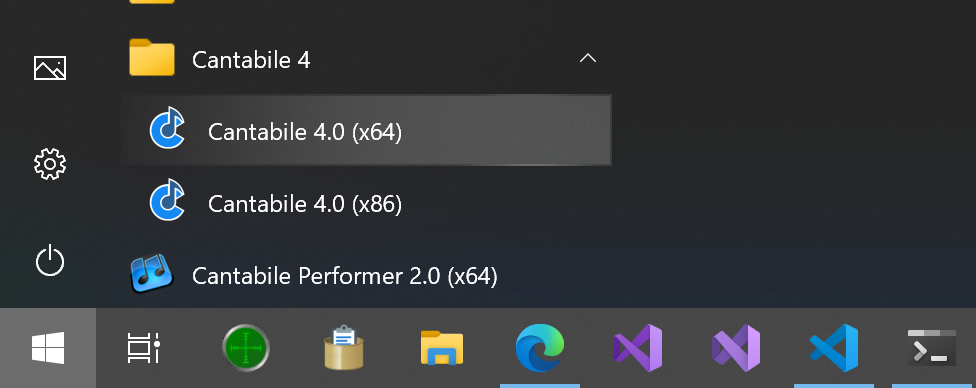
For a detailed explanation of x86 vs x64, see here.
Configuring Cantabile
Once you've installed Cantabile, see Getting Started for how to configure it for the first time.