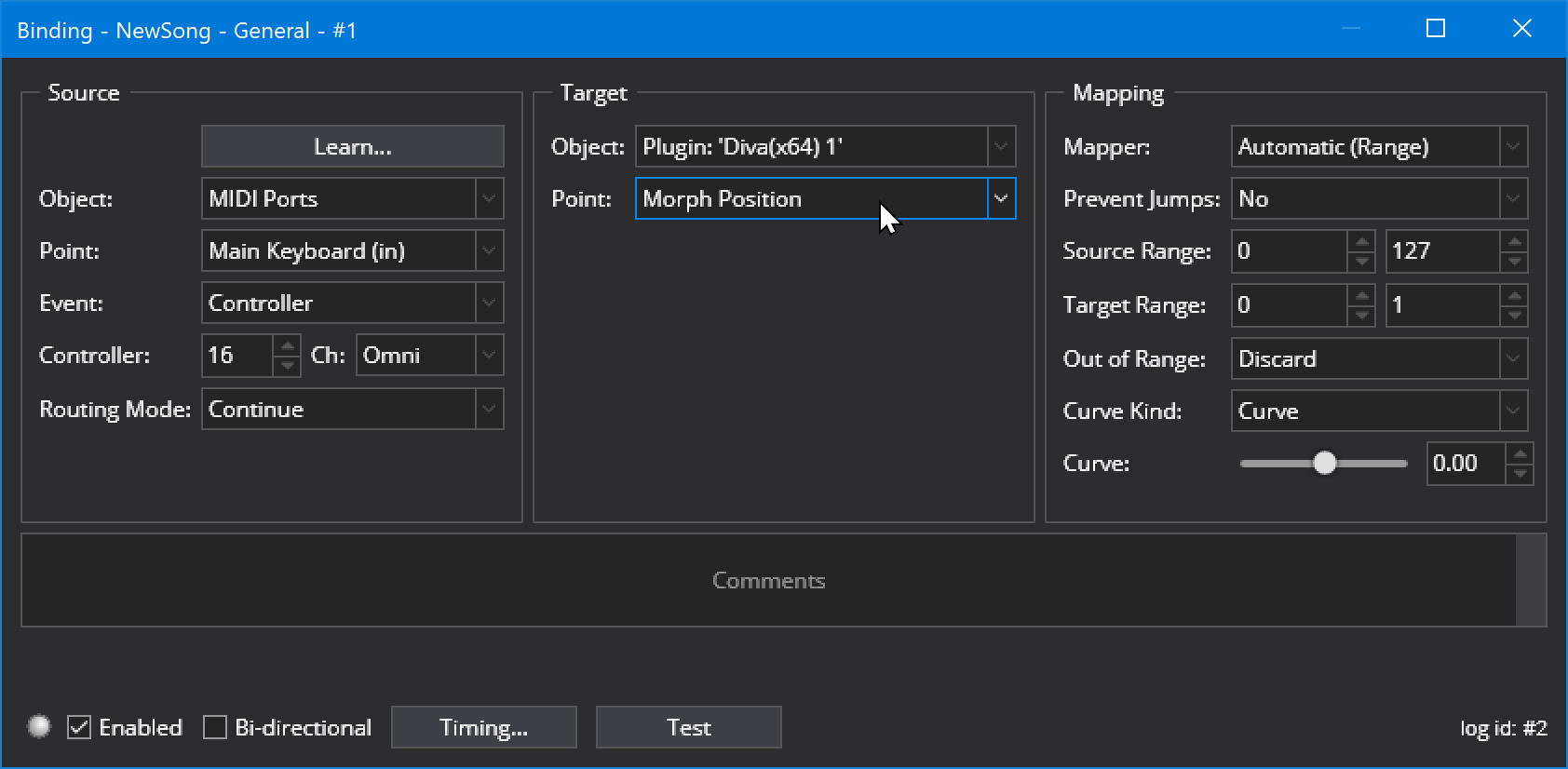Morph and Randomize Tools
Cantabile includes tools for Morphing and Randomizing a plugin's parameters. This walkthrough explains how to use these features.
Enabling Morph and Randomize
The morph and randomize settings for a plugin are stored on a per-plugin-program basis. That is, each of a plugin's programs has it's own set of morph and randomize settings.
To enable morph and randomize for a particular program:
- Open the plugin's editor or parameter editor by double clicking (or Alt+double clicking) the plugin slot in Cantabile's main window.
-
From the menu button in the top right hand corner, select "Enable Morph and Randomize"
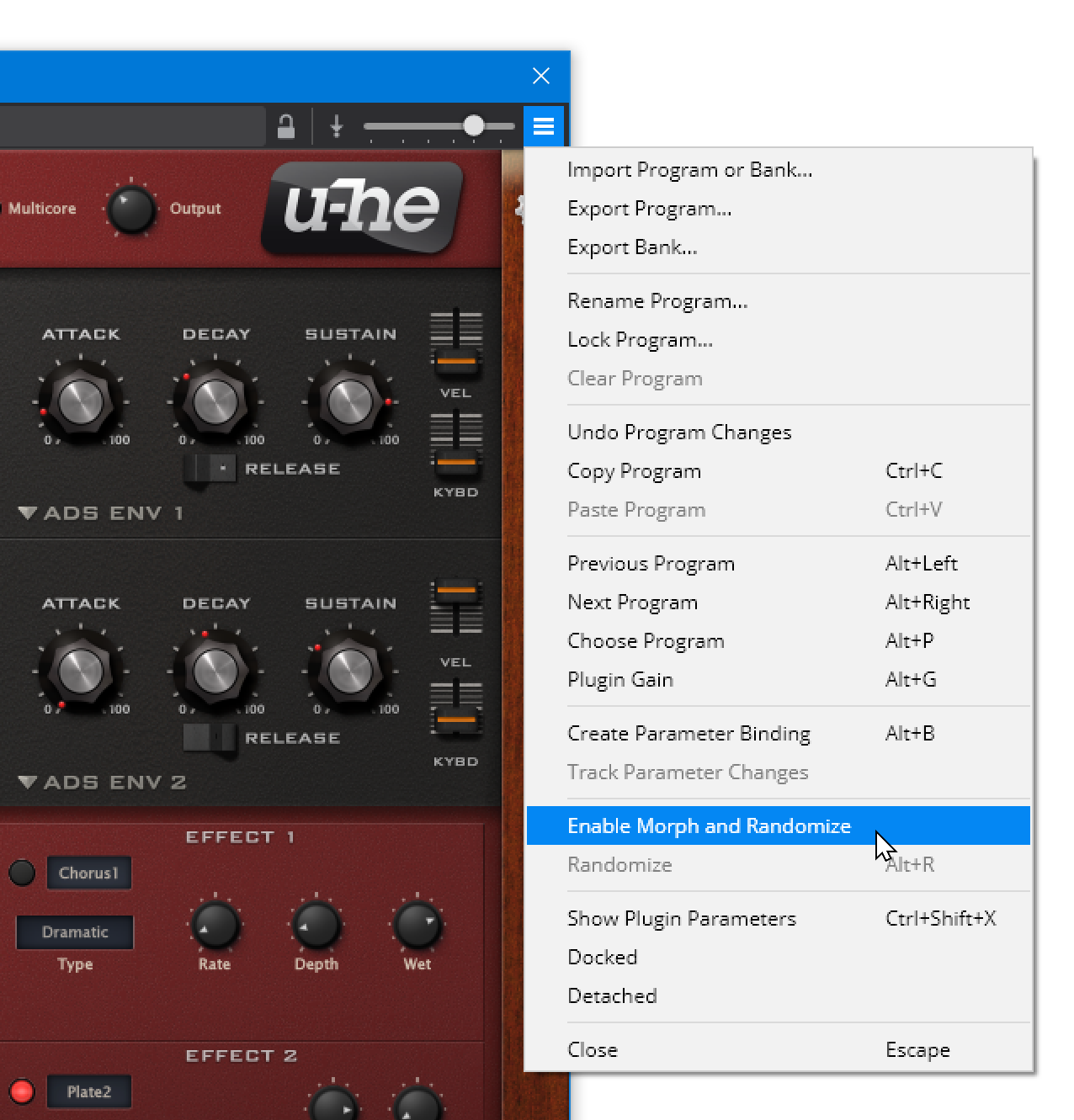
-
You'll notice a new tool bar appear with the controls for morphing and randomizing the program's parameters.

-
If you switch between programs you'll notice that the morph and randomize tools can be enabled on some programs, disabled on others and for those programs where it's enabled each program has its own set of morph/randomize settings.
Morphing
Morphing lets you configure two sets of plugin parameters and gradually move between them. Suppose for example you have to existing programs but you're after a sound part way in between you can load those two programs and "morph" between them to find the sound you're after.
The two sets of parameters used for morphing are called the "A" set and the "B" set. When you first turn on morphing, the both sets initialized to the plugins current parameter settings and the B set is selected.
To make changes to the A and B sets click the matching button on the morph toolbar and edit the parameters. To morph between the parameter settings move the morph bar.
Here's a simple example... this is the "A" set:
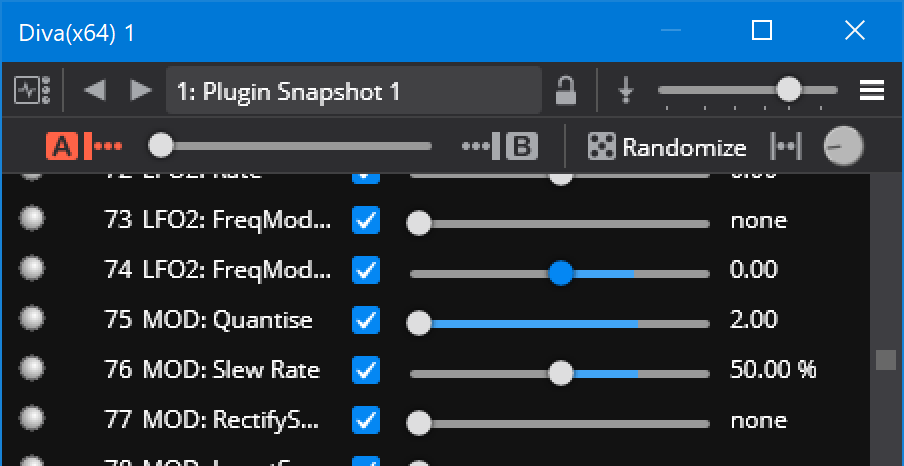
and this is the "B" set:
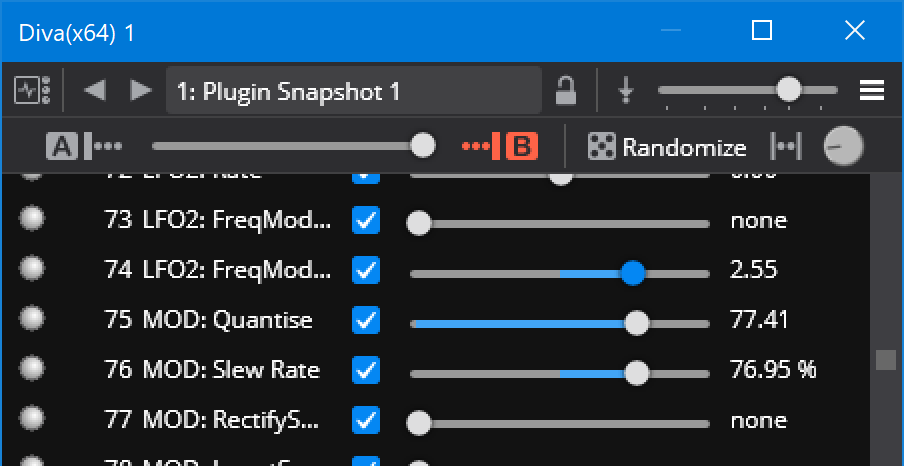
and this is 25% morphed from A to B:
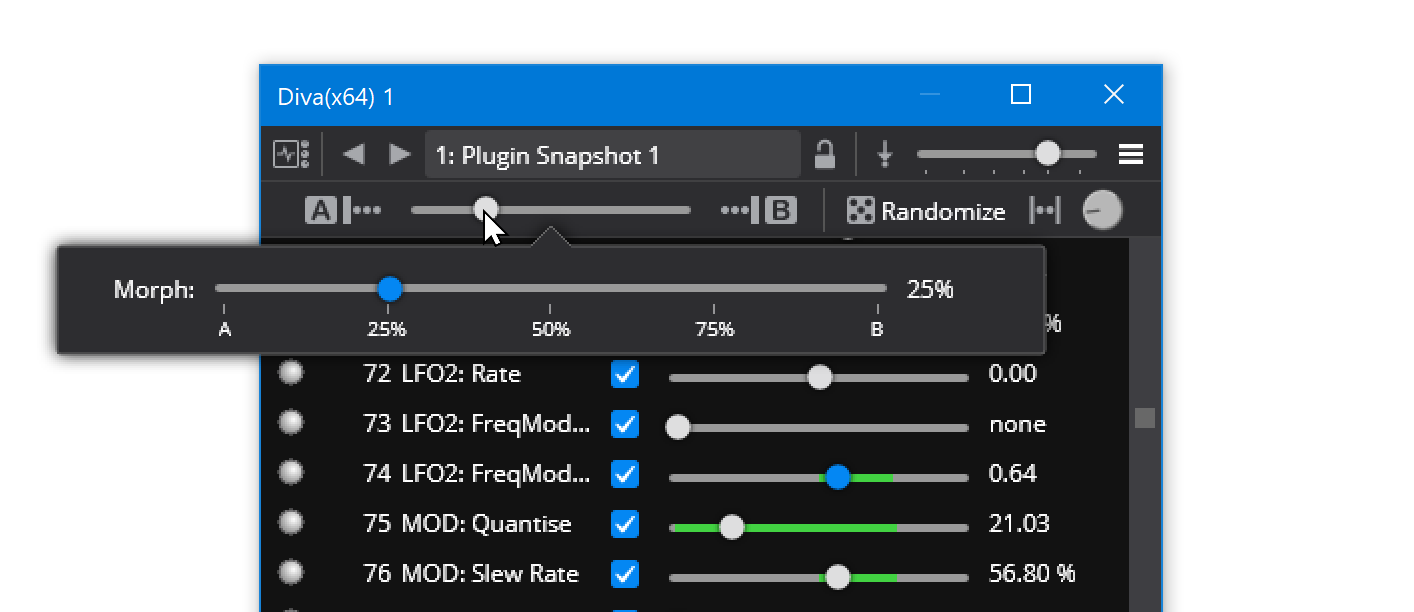
This example is using Cantabile's built-in parameter editor which shows the morph ranges for each parameter as highlights on the slider tracks. The same operation can be done using the plugin's GUI editor however the morph ranges aren't shown in that case.
Also note that the colour of morph ranges shown on the slider changes from green to blue:
- Blue - indicates you're editing the A/B parameter sets
- Green - indicates the parameters are partially morphed. Moving a slider on a blue range will cancel morphing that parameter (see inactive parameters below).
Morphing Between Plugin Programs
To morph between two of a plugin's existing programs (aka Presets) you need to load the second preset into the "B" parameter set. To do this, right click on the "B" button and choose "Load from Program":
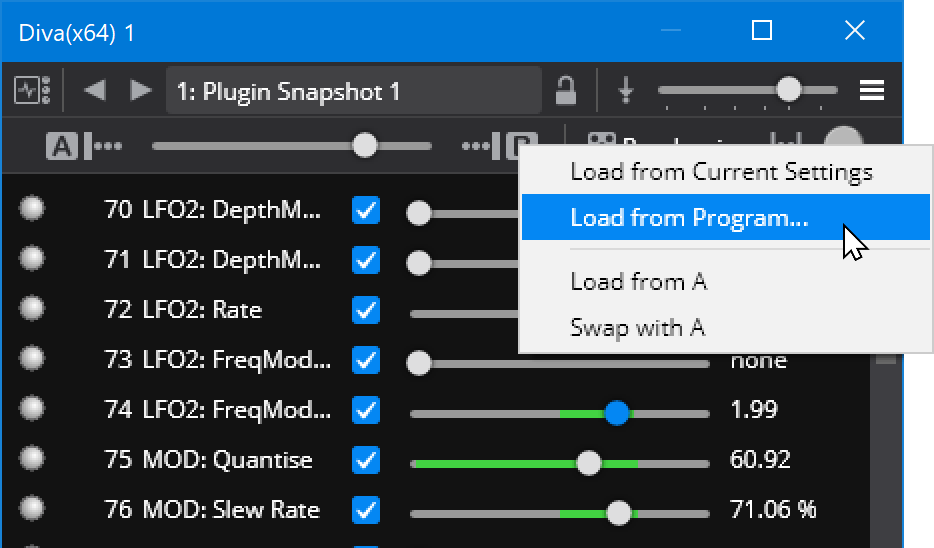
You'll be prompted for which program you want to load. You can perform a similar operation by right clicking on the "A" set.
Disabling or Cancelling Parameter Morphing
A parameter can be on one of three states for morphing:
- Active - different values in the A and B parameter sets
- Inactive - enabled, but having the same values in the A and B sets
- Disabled - excluded from all morphing operations.
Inactive and disabled parameter behave similarly except that if you edit an inactive parameter in the A or B sets it will automatically become active.
- To deactivate an active parameter move the morph slider between the A and B points and edit the parameter.
- To activate an inactive parameter adjust it to have different values in the A and B sets
- To enable or disable a parameter use the check box in Cantabile's parameter editor.
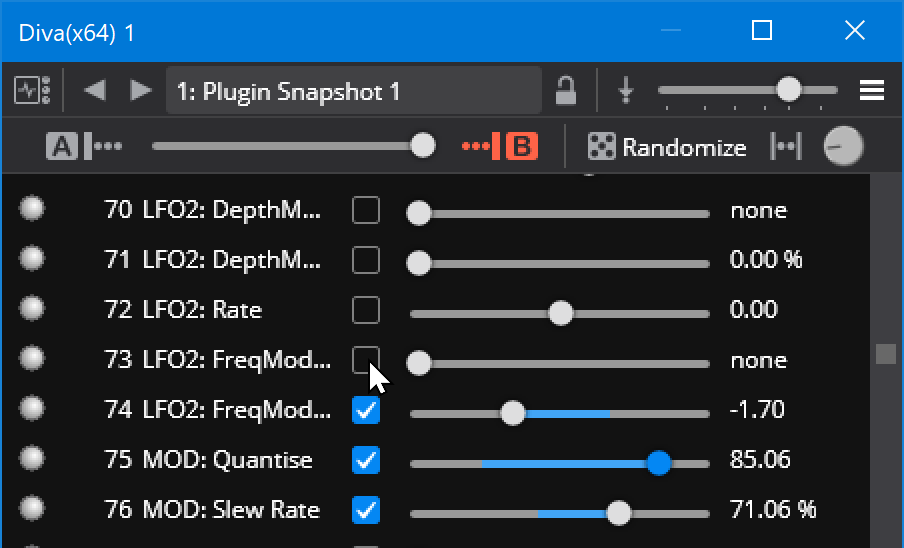
You can also enable all, disable all or disable all inactive parameters by right clicking the parameter editor:
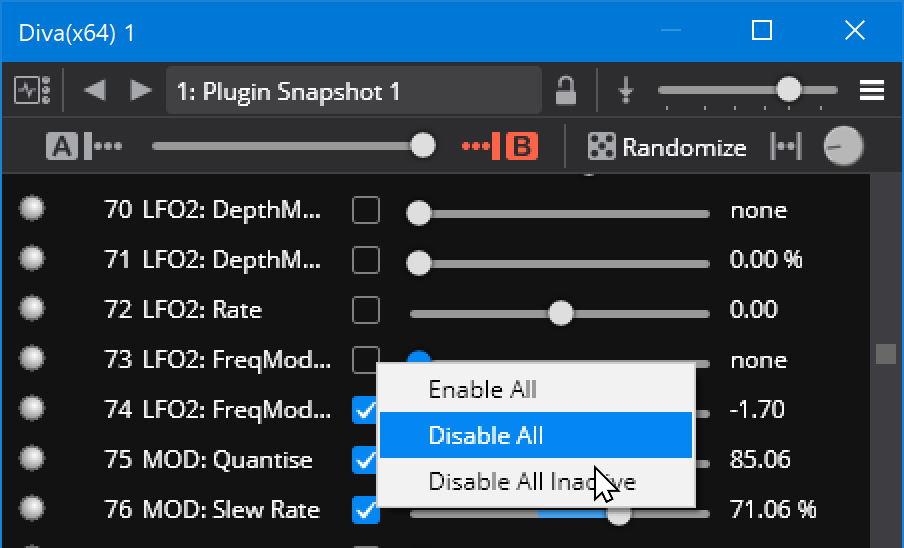
(Once you're happy with a morph set, disabling all inactive parameters can reduce the size of the saved song/rack file by not saving redundant sets of parameters).
Randomizing Parameters
The randomize tools can be found on the right hand size of the morph randomize toolbar and consist of the following settings:
- The Randomize button - randomizes the parameters according to current settings
- Constrained Randomize setting - limits randomization to the current A/B parameter ranges
- Randomize Amount - how much to randomize settings by
Using the randomize tool is fairly straight forward - adjust settings and click the Randomize button.
Using the Randomize and Morph Tools Together
You can use the morph and randomize tools together to come up with unique new sounds.
When the constrain randomization option is turned off, clicking the randomize button while either the A or B paramter set is selected will directly update the A and B parameter sets.
When the constrain option is turned on - it doesn't make sense to automatically update the parameter sets and this will affect the constrained range. In this case you can:
- Setup your range constraints on the A and B parameter sets
- Turn on constrain option
- Click the Randomize button as required
- To apply the current randomize settings to the A or B parameter sets - right click that button and choose "Load from Current Setting":
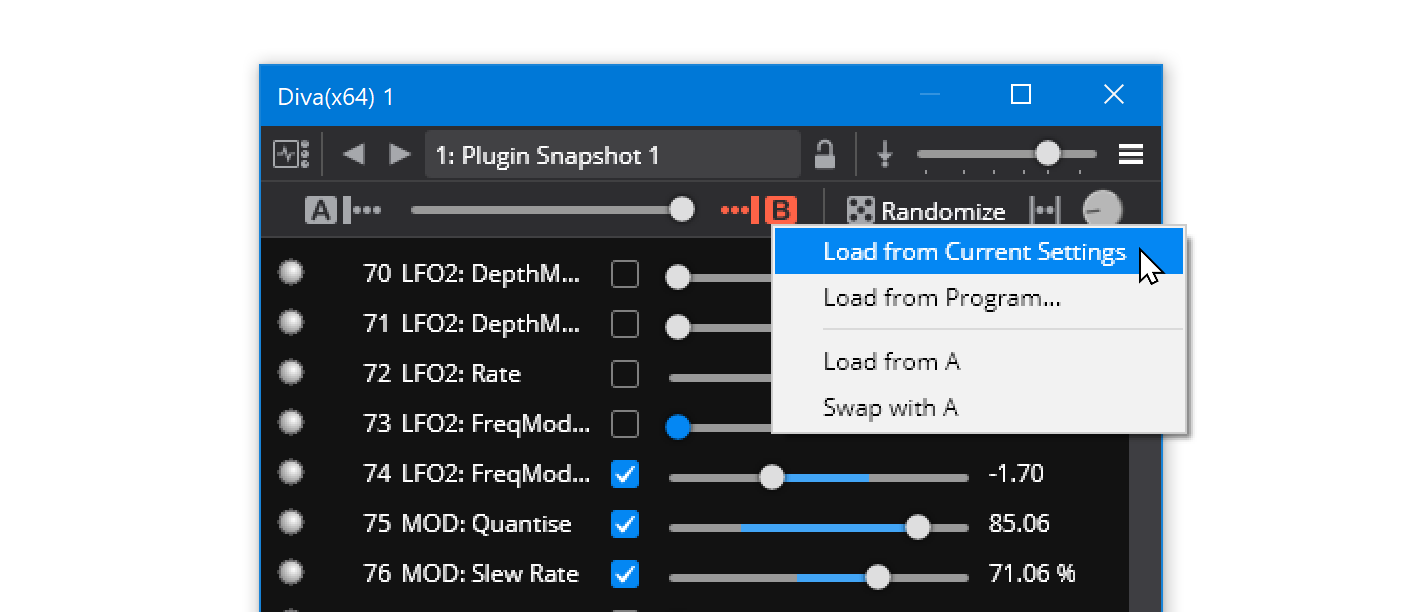
Binding Support
In Cantabile Solo and Performer you can morph and randomize via Bindings. The following binding points are available on the plugin:
- Morph Position
- Randomize Limit
- Constrained Randomization
- Randomize
For example this binding will use CC 16 on the Main Keyboard port to control the morph setting for the "Diva(x64) 1" plugin: