Live Mode
Cantabile's Live Mode button lets you maintain two separate layouts of the main window - one for editing songs and racks and one for during live performance.
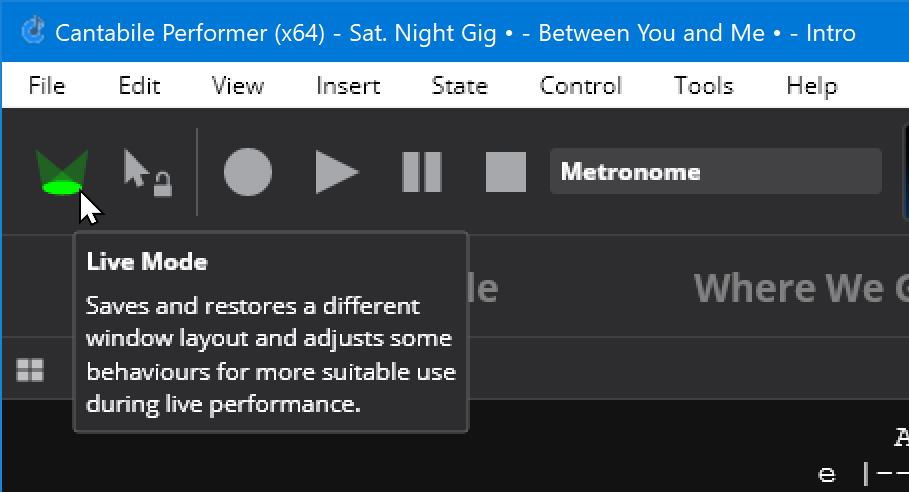
To toggle between Normal Mode and Live Mode, click the Live Mode button (see above screen shot) or choose "Live Mode" from the "View" menu or press the F5 key.
Note that Live Mode has no other side effects other than changing the appearance and layout of Cantabile's main window. You can still switch to other tabs and activate other panels during Live Mode.
Configuring Live Mode
By default Live Mode is configured to show user interface elements useful during live performance. eg: the monitor panel, controller bar, ticker bar and show notes panels are shown while the on-screen keyboard, media file time line, and metronome panels are hidden.
You can configure the layout of each mode and Cantabile will remember that layout when you switch back to that mode. For example, suppose you want the media file time line panel visible during live performance:
- Activate Live Mode
- Activate the timeline panel (Ctrl+E)
- Deactivate Live Mode
Now every time you switch to Live Mode the timeline panel will be shown.
Live Mode and Tab Sets
Live mode maintains its own dedicated tab set.
The live mode tab set only includes well known tabs that are common across all songs (ie: the set list grid, the show notes, the song tab and the background rack tab) and doesn't include song-specific tabs like racks or plugin tabs.
Any other tabs, are not (normally) shown by Live Mode.
However, if you want a particular song to show a particular set of tabs, you can mark one tab set in the song as the "live mode tab set". This indicates a specific tab set to use for that song when in live mode, allowing particular songs to display particular racks and plugins while in live mode.