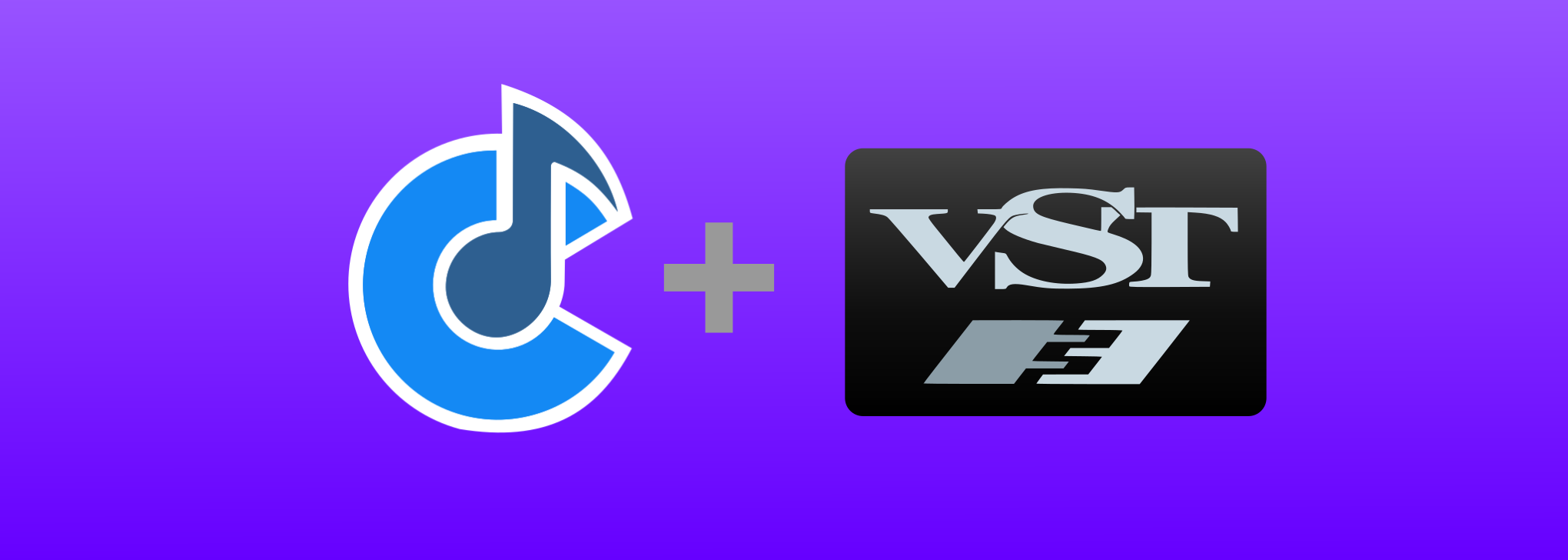It's been a long time coming, but Cantabile now supports VST 3 plugins!
At this stage, this should be considered experimental and is still under testing but it's basically working and certainly good enough for an early access release.
Starting with build 3680, VST 3 is now considered stable.
Build 3616 introduces:
- VST 3 plugin hosting support.
- New preset model support.
- New VST path options UI in Options -> Plugin Options.
Using VST 3 Plugins
There's nothing special about using VST 3 plugins in Cantabile.
VST 3 defines a standard folder to which plugins should be installed however Cantabile requires you to explicitly include this path in your VST search path:
C:\Program Files\Common Files\VST 3
Cantabile will add this folder to the VST path on first run so this should just work and your VST 3 plugins should automatically show up in the Insert Plugin window.
If you don't have Cantabile configured to re-scan plugin folders on startup you'll need to run Tools -> Scan Plugin Folders (Quick) once to pick up the VST 3 plugins.
The second column of the Insert Plugin window now includes an indicator of whether the plugin is VST 2 or 3:
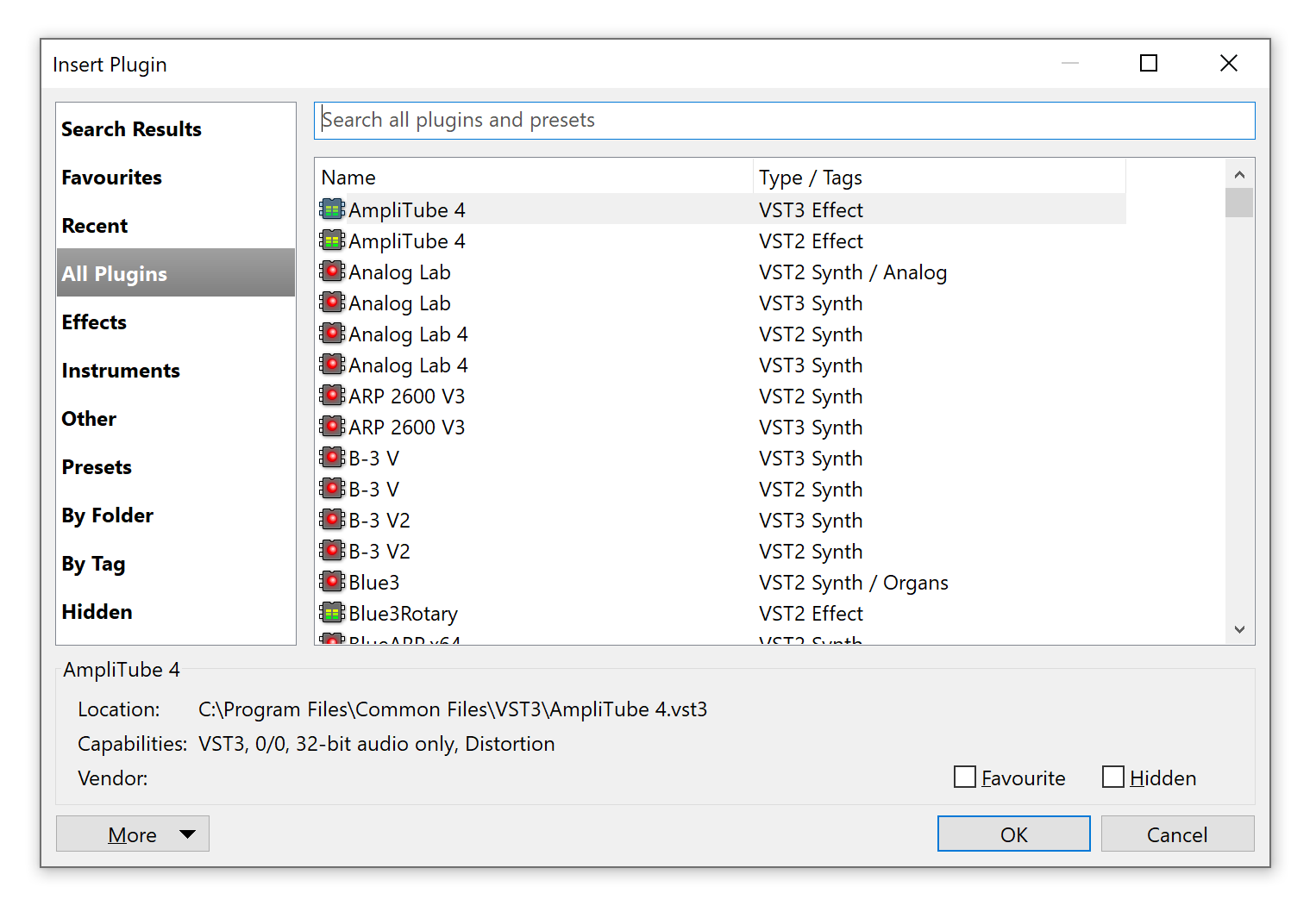
Upgrading VST 2 Plugin Instances to VST 3
You can upgrade an existing VST 2 plugin instance and maintain the plugin's configuration:
- Right click on the plugin slot in Cantabile's main window.
- Choose "Upgrade Plugin..."
If the command is disabled it means the plugin doesn't support upgrading. If the command is enabled but it fails it means the plugin says it supports upgrading, but doesn't. In this case use Edit -> Undo to revert to the VST 2 instance.
After upgrading a VST 2 to VST 3, you may need to tweak its incoming and outgoing routes. For VST 3 plugins the names of the plugins ports are derived from the bus names of the plugin and probably won't match the old names generated by Cantabile.
(Note: this post has been updated to reflect recent changes to the above user-interface. The previous method of using Replace Plugin to upgrade a plugin no longer applies and will now always replace the plugin and discard the previous state. To upgrade a plugin and maintain state you must use the new Upgrade Plugin command).
Plugin Information
You can now view detailed information about a plugin by right clicking and choosing "Plugin Information":
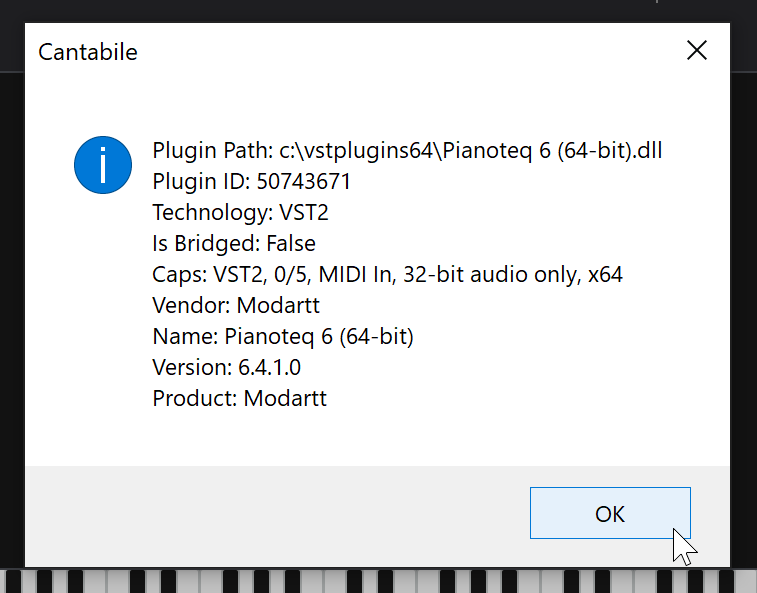
New Preset Model Feature
Cantabile now supports "Preset Models" which let you adjust the way presets work for a particular plugin.
For full details on this, see Preset Models in the guides.

New VST Plugin Path User Interface
Cantabile's user-interface for configuring the VST path has undergone some improvements.
The old text field has been replaced with a check list and an "Add" button lets you browse for a folder, type a folder path, paste a copied folder or choose from one of the standard VST path folders (if they exist).

You'll also notice buttons for re-ordering the list. The order of plugin paths is now significant and plugins in early folders in the list will be used in preference to later ones.
Finally, Cantabile now performs various checks on the selected folders to make sure they exist, that you don't have duplicates or folders that are sub-folders of others.
Disabling VST 3 Support
If you're not ready, willing or able to start using VST 3 yet you can effectively disable support for it by removing (or unchecking) the VST 3 folders in Options -> Plugin Options.
Please Report All Issues
Given the number of VST 3 plugins available it's impossible for me to test every one in Cantabile and I'm sure there will be cases where things don't work perfectly.
Please report any issues including details on the plugin in question and I'll look into it. If something crashes and you're prompted to send a crash report, please click the Send button.
This is all available now in build 3616 - available here.