I’ve recently had a few support enquiries about how to use after-touch in Cantabile so thought I’d write up a quick summary of how it works.
Background
In case you’re not familiar with after-touch it’s a MIDI event that some keyboards send when the pressure on a key is varied while the key is held. Some manufacturers call it after touch, some call it poly-pressure.
Similar to after-touch is channel pressure — another MIDI event that describes varying pressure but applies to all notes, not just a specific note.
Use In Cantabile
Cantabile supports after-touch and channel pressure events and will route them just like any other MIDI event. This includes through MIDI filters, the MIDI routing table, to VST plugins and to external MIDI devices. The MIDI media player will also correctly send these events if they’re included in a MIDI files and the MIDI recorder will record them.
If your plugins and external MIDI devices support after-touch, it should just work. Unfortunately, many plugins and devices don’t support it, so if you’ve got an after-touch capable keyboard, you may not notice any effect. You might however be able to simulate something useful or interesting using Cantabile’s MIDI filters.
Re-mapping After Touch
Cantabile 2 build 2068 introduces a new MIDI filter item that supports remapping after-touch events to a different MIDI controllers.
To do this, bring up the MIDI filters window (Setup Tab -> MIDI Filters). From the drop down at the top choose where you want this re-mapping to take place and then add an After Touch to Controller Assignment filter item. In this example, I’m adding it to the input of Rack 1:
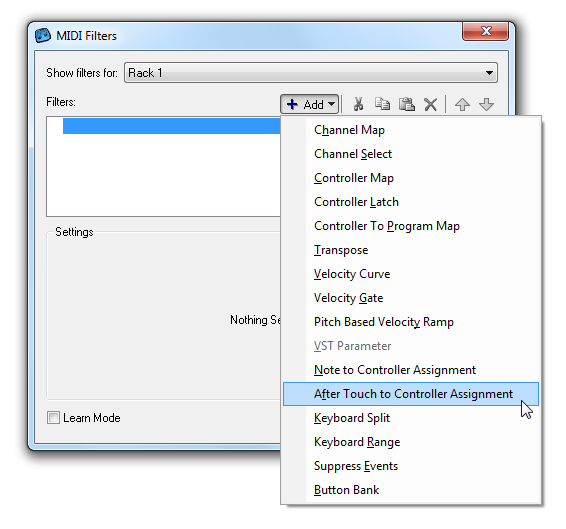
Once added, you’ll have some setting to control the re-mapping:
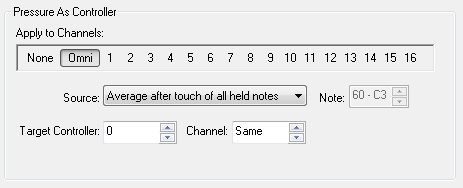
Because after-touch is a per-note event we need to decide how the after-touch of any held notes should be mapped to the target controller. Cantabile provides three modes:
- The average of all held notes,
- The maximum of all held notes,
- The after-touch pressure of a specific note.
Next choose which controller you’d like to remap the after touch event to. You might choose 1 for Modulation Wheel, 2 for Breath Controller etc.. (here’s a table, or check the documentation for your plugin or MIDI device to determine which expression controllers are supported). You can also choose to change the MIDI channel number during the mapping.
Further Mapping
The above method lets you remap and after-touch event to a specific MIDI CC controller. You might however like to remap to a non-CC controller such as Pitch Bend or Channel Pressure.
To do this, in the above method map the after-touch events to an unused CC number (85 is a good choice). Next create a Controller Map filter item:
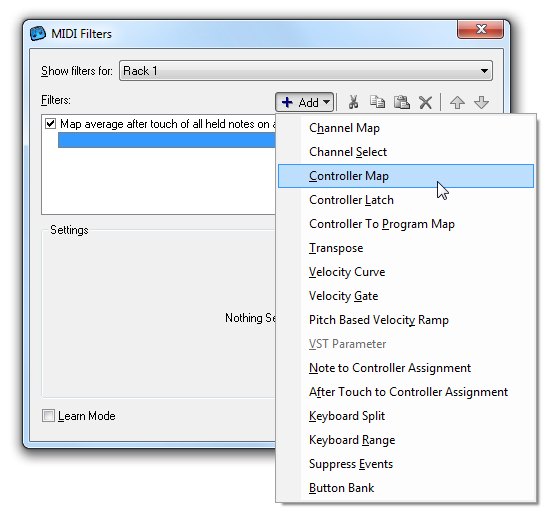
And then configure it to remap CC 85 to Pitch Bend. The end result should look like this (although you might like to tweak the controller ranges to get the response you like):
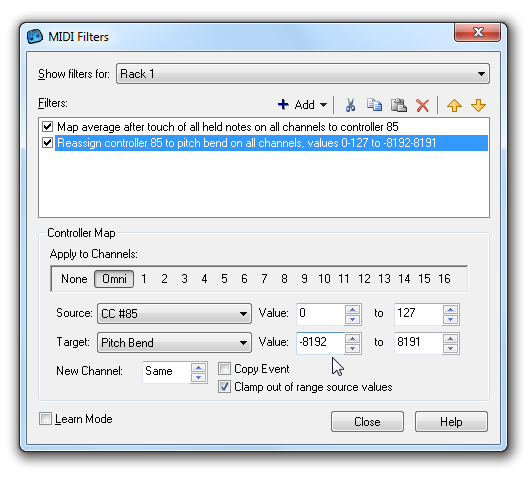
Conclusion
As you can see, Cantabile provides some fairly flexible support for remapping after-touch and other controllers. You just need to be aware of which expression controllers your VST or external device responds to and configure the mappings in Cantabile accordingly.