Cantabile now supports key range indicators — little bars that appear on the on-screen keyboard to show the key ranges defined on any active MIDI routes. They can be used as an “at glance” reminder of which key ranges are active and also as much easier way to setup and edit key ranges:

Keyboard ranges (aka: keyboard splits) are defined in Cantabile on MIDI routes. Each MIDI route has a key range setting the controls which range of notes it passes on and a transpose setting that can be used to shift a key range into a particular note range.
Until now, these key range have been edited using the MIDI Route Settings dialog:
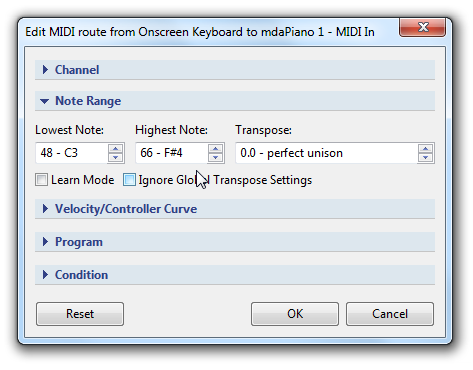
While this works and while the Learn Mode made it a little easier to setup these splits, it was still a bit cumbersome and there was no visual feedback on the main window to remind you of what key ranges were active.
To fix this there have been a number of improvements.
The on-screen keyboard now shows active key ranges as overlaid colored bars. You can either select a color manually, or you can have it inherit the color of the plugin or rack that the route is connected to. Note the new settings:
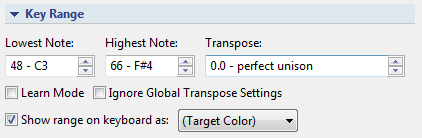
These range indicators can be edited by right click on the keyboard and selecting the “Edit Key Ranges” command. When in edit mode drag handles are displayed on the key ranges and you can simply drag them around to setup your splits:

The transpose setting of a route can also be edited by holding the Control key in which case the other key ranges are hidden and a “tranpose bar” is displayed to show where the range will be transposed to.

You can also edit key ranges with your PC keyboard:
- Tab — cycles through displayed ranges
- Left/Right — moves the range up/down
- Shift+Left/Right — extends/shortens the top end of the range
- Ctrl+Left/Right — moves the range’s transpose setting
- Enter — opens the selected route’s MIDI Settings panel
- Escape — exits range editing mode
Double clicking a key range shows the MIDI Route Settings for that route and right clicking on a key range displays a context menu with relevant commands:
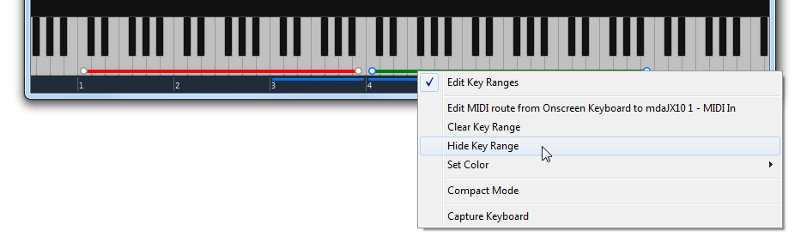
By default MIDI routes are configured so their key ranges are hidden (this is to prevent a tall stack of key ranges covering the entire keyboard). To save having to go into the MIDI route settings to turn on the option to show the key range, you can right click on the route and choose “Set Key Range” which will make sure the option to show the key range is turned on, show the keyboard, switch it to key range editing mode and select the associated key range:
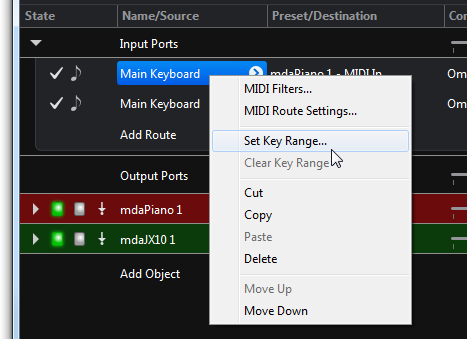
Once you’ve finished editing you can simply press Escape once to cancel range editing mode and a second time to return focus to the route.
Each route now has a little “in-slot” key range indicator that shows both the selected key range and the current transpose setting:

Finally the on-screen keyboard has a new “compact mode”. This is intended to be used in cnonjunction with Live Mode as a way to show the active key ranges without taking up so much screen space.
The compact keyboard isn’t “playable” and inherits it’s horizontal scaling according to the full size keyboard:

All of this is available now in build 3168 and later.