Cantabile now has an improved control curve for it’s gain sliders, the ability to switch between different curves, some tricks to make sliders bit easier to use and various other tweaks and improvements.
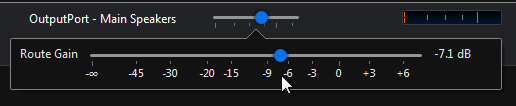
Selectable Control Curves
One of the things that became apparent from discussion with users (such as this one) is that gain control curves are fiddly. They’re harder than you’d think to get exactly right and everyone seems to have a slightly different preference.
So, Cantabile now has a couple of new settings (in Options -> Keyboard and Control) where you can choose which control curves to use:
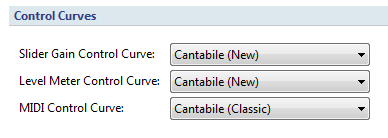
For each option there are three available options:
Cantabile (Classic)
The same control curve as the previous builds of Cantabile which has a range from silent up to +14dB. It also includes a hard coded flat point around 0dB for snapping.

Cantabile (New)
A new curve that provides more precise control and ranges from silent up to 7.3dB with the 0dB level 3/4 of the way along on the slider. When used with MIDI bindings, a CC value of 96 maps to 0dB.

Cantabile (0db Center)
The same curve as above but with the 0dB position moved to the center of the slider giving a higher top end gain of about 18dB. A MIDI CC value of 64 maps to 0dB.

Slider Improvements
There’s also been a couple of other improvements to the slider. When adjusting a slider using the mouse you can use the following modifier keys:
- Control Key — snaps to ticks marks
- Shift Key — fine mode for more precise control
Also, when using the keyboard (press the Enter key to adjust the slider with the keyboard) the Page Up and Page Down keys move from tick to tick. Currently this only works in gain sliders — for other slider types the Page Up/Down keys work as before.
Level Meter Improvements
You can now select a control curve for the level meters and they now display dB ticks:
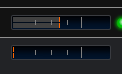
I haven’t been able to figure out a good way to display the numeric dB values on these small level meters. You just need to remember that the major tick mark is 0dB and the minor ones are -30, -15 and -6.
MIDI Control Curves
MIDI bindings also use these new control curves.
You’ll notice that by default it’s set to the classic curve instead of the new curve. The reason for this is so that anyone relying on CC bindings to precisely set levels shouldn’t be too adversely affected by these changes. The curve is slightly different if you’re using a different dB range on the binding so if you’re relying on really precise control please be aware this is not exactly the same as before.
Since the full dB range of a controller is now dependent on the selected curve, the controller range binding options now have a check box to enable/disable the target range of the binding. When cleared you’ll get a full precise mapping to the full range of the curve. When selected you can specify the dB range to map and it will just follow that section of the selected curve:
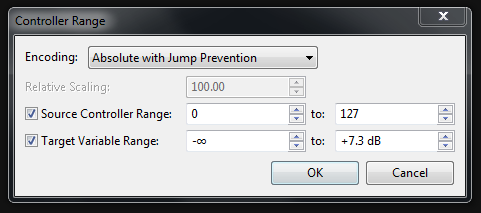
Custom Control Curves
Finally, you now have the ability to design (and perhaps share with others) your own custom control curves — I’ll write about this tomorrow.
All this is available now in build 3161.