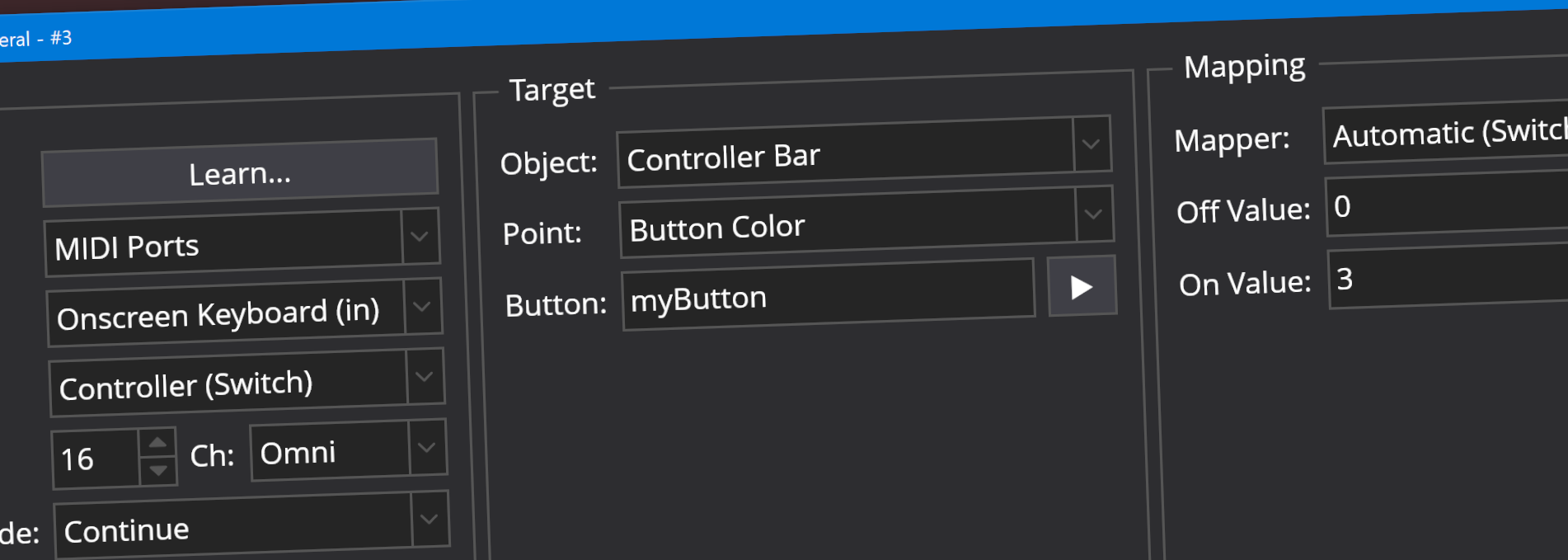Cantabile now supports Controller Bar bindings so you can now create bindings that interact directly with the buttons on the controller bar.
In order to create bindings to/from a controller bar button you first need to give it a name.
- Right click on the button and choose "Customize...", or right click else where in the Controller Bar and choose "Add Button..." to add a new button.
- In the "Binding Name" field enter any name you like.
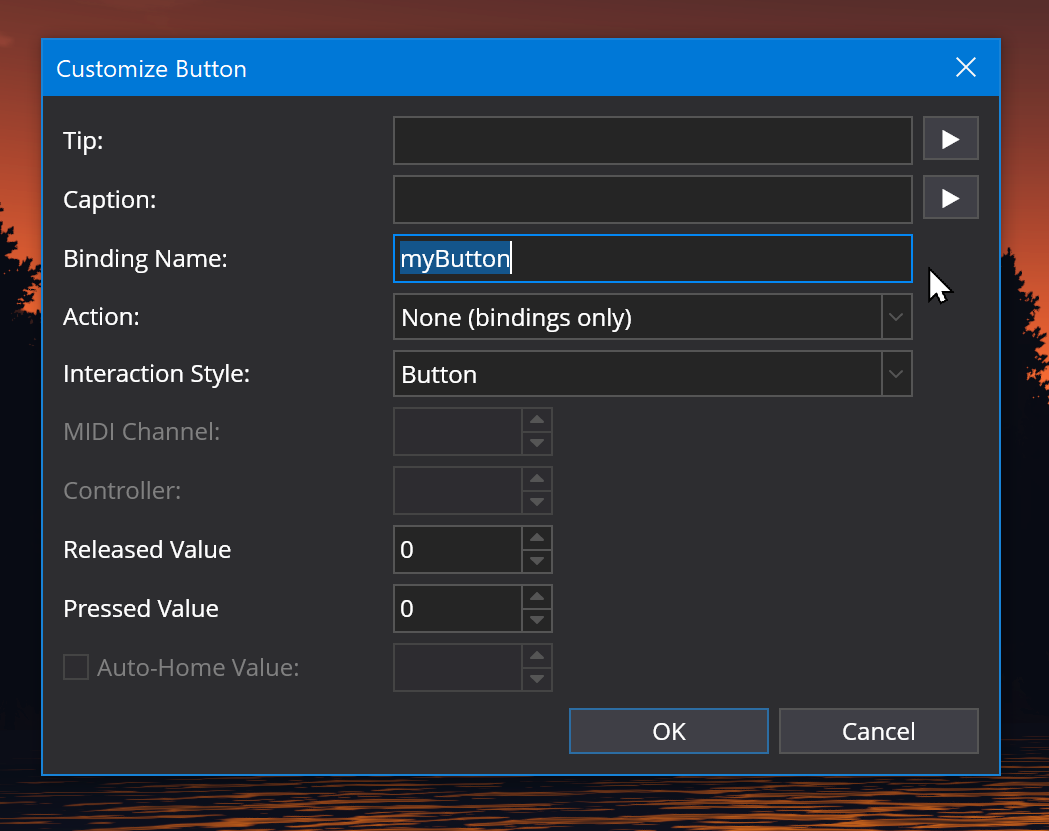
You'll also notice the Action field can now be set to "None (bindings only)". This creates a button that doesn't perform any actions on its own but can be controlled through bindings.
Now the button has a name it's available in the binding editor.
- Create a new binding
- For the "Object" of the source or target side of the binding, choose "Controller Bar".
- For the "Point" choose the action of the button you want to control or respond to.
- In the "Button" field type or choose the name of the controller bar button. This should match the name you entered above for the "Binding Name" on the button.
For example, here's a binding that will set the master output gain to 0dB when a controller bar button is clicked:
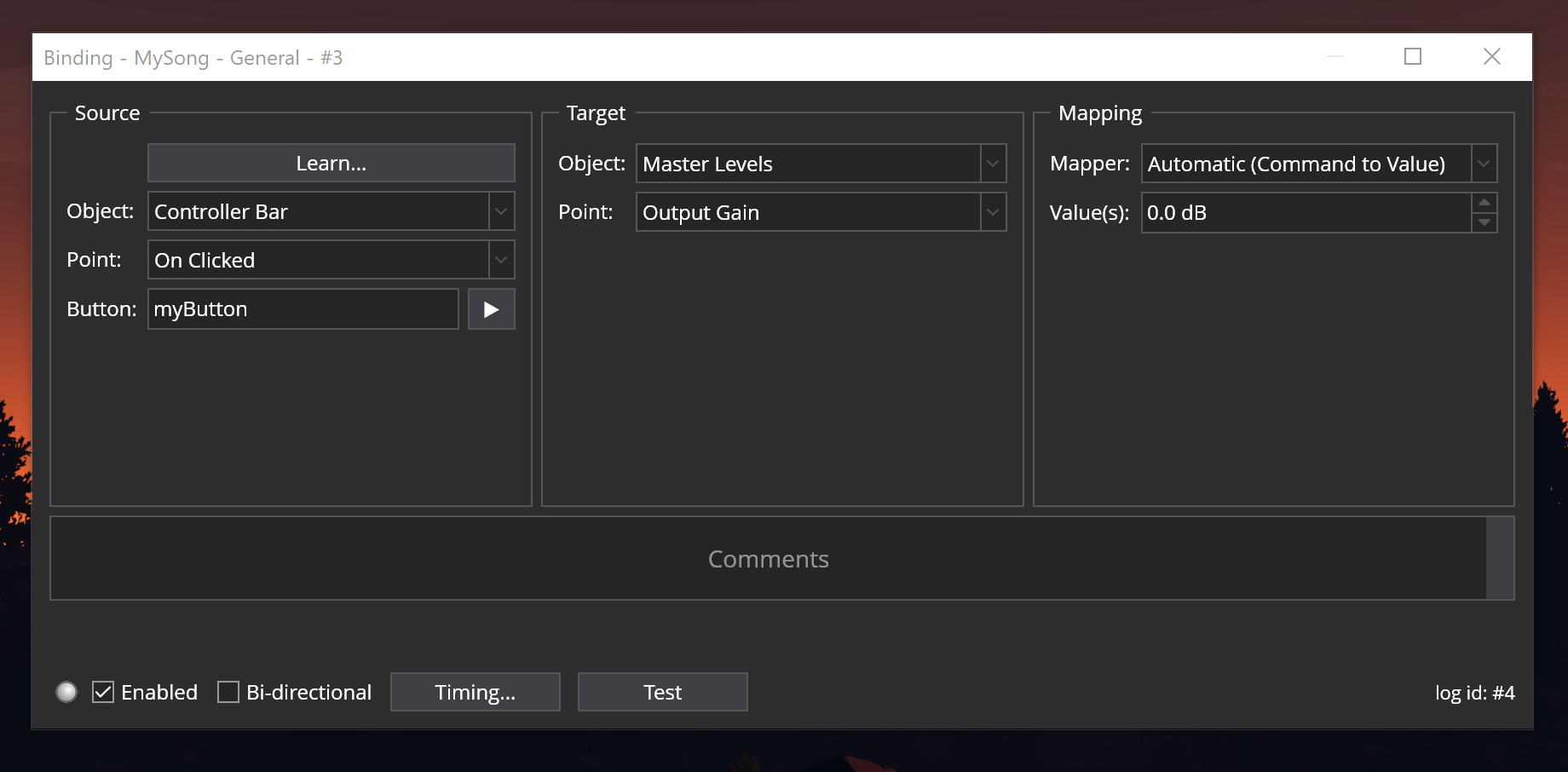
Available Binding Points
The controller bar buttons support the following binding points:
- Button Caption (source/target) - the caption displayed on the main part of the button. When used as a source any variables will be unexpanded.
- Button Color (source/target) - the color of the button
- Button Tip (source/target) - the tip text displayed just above the main button. When used as a source any variables will be unexpanded.
- On Clicked (source) - fired when the button is clicked (press + release)
- On Pressed (source) - fired when the button is pressed
- On Released (source) - fired when the button is released
- Value (source/target) - the value of the button (or slider)
- Click (target) - when invoked by a binding, simulates clicking the button
Available now in build 4174 and later.