This walkthrough shows the different ways audio inputs (microphones, guitar inputs etc…) can be configured in Cantabile.
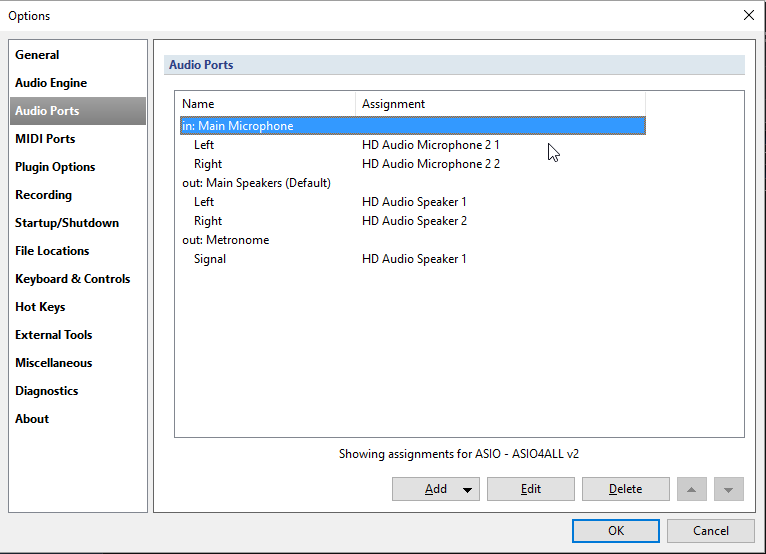
The above screen shots shows a typical default configuration for the standard audio input device named “Main Microphone”. It’s configured as a stereo port with the left and right channels connected to the two audio channels of the “HD Audio Microphone 2” device.
For a stereo microphone this is exactly what you want.
Often however, you’ll have two audio inputs but they’re not a stereo signal — instead they’re two mono signals. A typical example would be a vocal mike and a guitar pickup. Using the above configuration isn’t going to work too well because it’s configured as a stereo port and the vocals would appear on the left and the guitar on the right.
Separate Mono Ports
What you actually want in this case is two mono input ports. To set this up:
- Select the Main Microphone port and click the delete button.
- Click the Add button and choose “Mono Input Port”
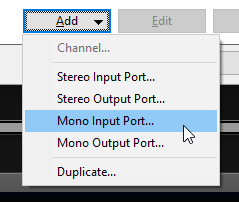
- Name the port “Vocals” (or anything you like really)
- Repeat steps 2 and 3, this time calling the port “Guitar”
- Right click on each port’s “Signal” channel and choose the appropriate input
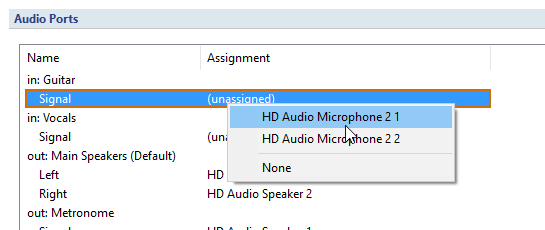
In the end you should have two mono input ports, each connected to a different input from your sound card.
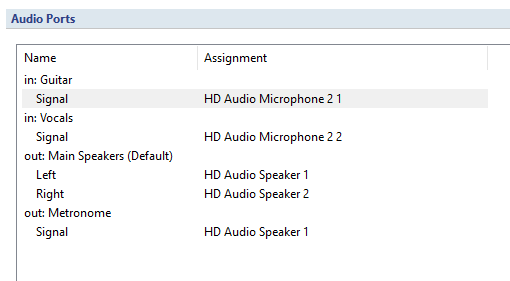
You can now create songs that route different audio signals through different plugins and effects. For example here, I’ve configured Vocals to go through a de-essing plugin and the guitar through an amp simulator:
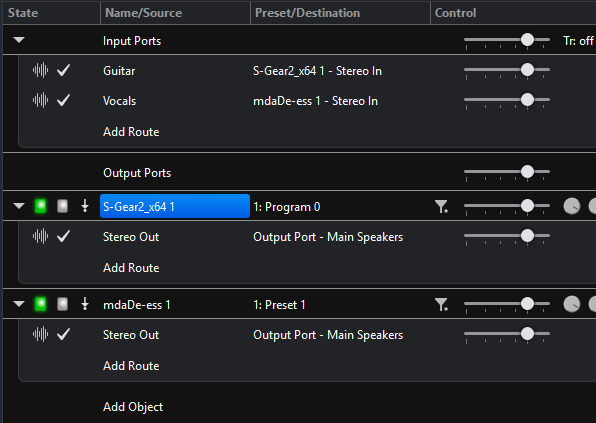
(Beware of feedback loops when setting up audio effect processing like this — I got the fright of my life while taking these screen shots!)
Mono to Stereo Connections
One thing to notice about the above configuration is that when you connect a mono port (say the Guitar input port) to a stereo port (the input port on the S-Gear) plugin Cantabile automatically connects the mono signal to both stereo inputs.
You could also explicitly create a stereo port from the mono signal like so:

Note how both left and right channel are connected to the one input channel so they both receive the same signal (ie: the guitar signal).
Mixing Input Signals
Now lets say you don’t need the guitar and vocal signals on separate ports and you just want a mono input signal consisting of both inputs mixed together.
Let’s create another port and name it “Guitar and Vocals”:

Now since we want to connect both the guitar and the vocals to this one input channel, we can’t just right click to select the input channels. Instead:
- Double click on the “Signal” channel to edit it.
- Click the Add button twice to create two channel assignments
- Change the assignments so both input channels are connected.
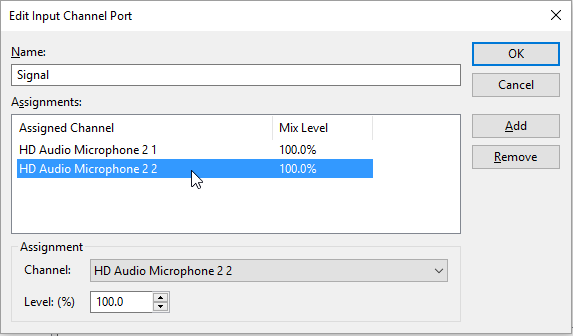
Press OK and you’ll see we now have two input channels connected to the one mono port:
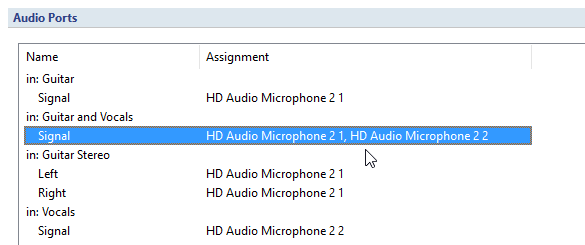
Note that in the channels settings window you can also configure the mix levels. Say you wanted to dial down the guitar signal compared to the vocal signal you could set it’s mix level to a value less than 100%.
That’s It
As you can see Cantabile lets you configure your input ports to very closely match how you have these devices configured in the real world and once these ports are configured they’re available in all songs for routing to different plugins and output ports.
Also note that should your physical hardware change (say you get a new sound card) then it’s pretty easy to go back into Options, reconfigure your ports and all your songs will continue to work as if nothing happened.